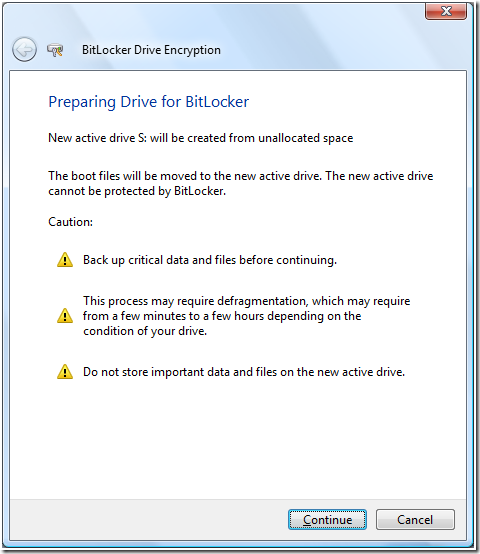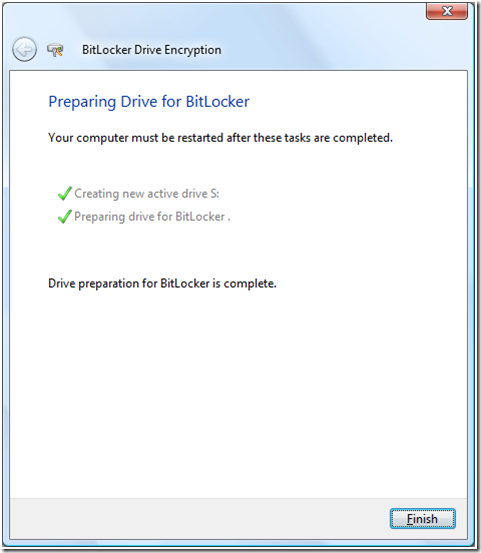So I decided to test BitLocker on my laptop. Here is what happened.
First you need to have the correct partition layout; one 1,5 GB unencrypted system partition to store the boot manager and the Boot Configuration Database (BCD). The BitLocker Drive Preparation Tool does this for you, BDPT is documented in KB933246.
BDPT did not work on my system initially because of a hidden EISA Configuration partition courtesy of Lenovo. So that had to go first. The EISA partition could not be deleted from Disk Management so I had to use the delete partition override command in diskpart to get rid of it. The EISA partition was 5GB, but I only neede 1,5 GB, so I extended the C: drive until only 1,5 GB free space remained. The I tried the BitLocker Drive Preparation Tool again:
Figure 1 Warning screen
Figure 2 Creating new partition
Figure 3 Moving the boot manager and BCD to the new partition
Figure 4 Process complete
Figure 5 Restart message